Why is it necessary to clone a Windows 8 hard drive?
Users currently running Windows 8 are expected to have a basic understanding of why they need to clone Windows 8 hard drive or ghost the Windows 8 operating system and applications.
1. Upgrade hard disk to a larger HDD without reinstalling Windows 8 operating system;
2. Replace the hard drive with a smaller but higher performing SSD.
3. Transfer or migrate the Windows 8 operating system, files, programs, settings, and other user data to Windows 8.1 or Windows 10;
How to Clone Windows 8 Hard Drive
Todo Backup tools is users' preferred disk cloning and imaging software, designed with a specific feature for cloning Windows 8 HDD to SSD, while also optimizing the SSD during the process. First and foremost, let's learn how to safely clone a Windows 8 hard drive using Todo Backup.
Step 1. On the main page, locate and click on "Tools". Here you will find options like 'Clone' and other utilities.
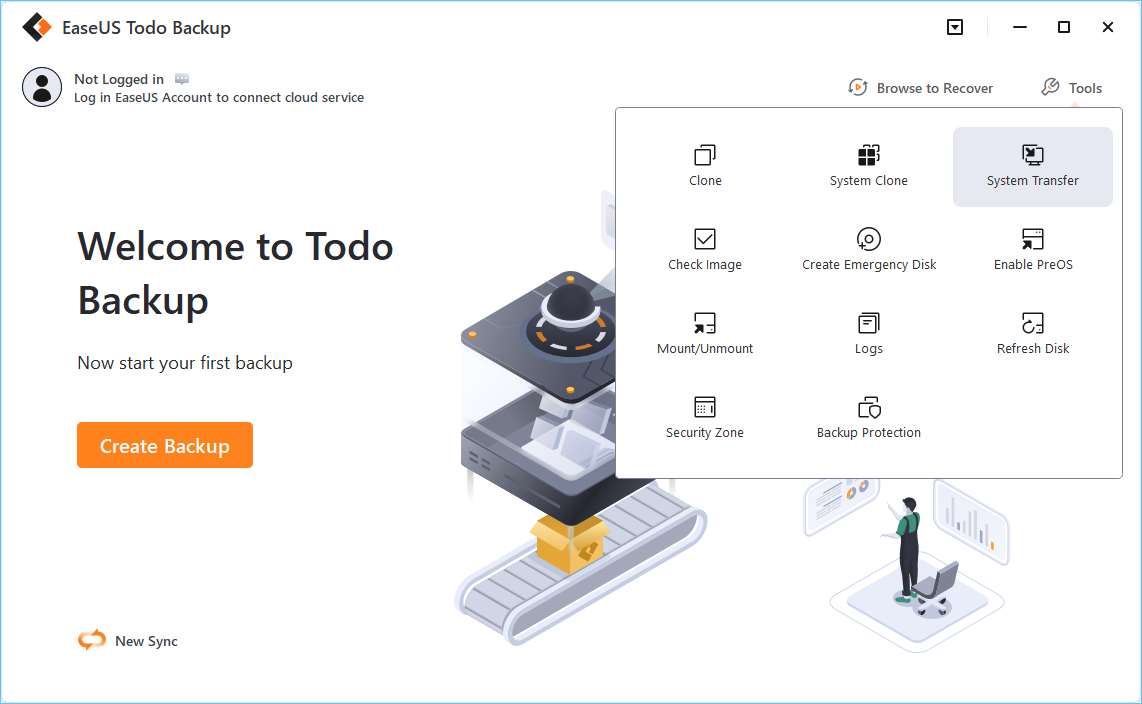
Step 2. Select the source disk or partition, and then click "Next".

Step 3. Next, you need to select the target disk. Ensure that the target disk is larger than the source disk or partition.

Step 4. A warning message will appear, reminding you that cloning will permanently erase all data on the target disk/partition. If you wish to proceed with the clone, click "Continue."

The cloning process takes the above easy steps, and I believe Todo Backup is the most user-friendly Windows 8 hard drive cloning software ever. Beyond disk cloning, this fantastic utility offers leading system and data backup and recovery solutions for home users, small to medium businesses, as well as enterprises with a large database to manage.