"7-Zip data error" occurs
If you use 7-Zip, you might encounter a data error like this:
"A few months ago, I compressed a file using 7-zip, and now I'm having trouble extracting it. Only two out of eleven files succeed, and then I get an error message saying: 7-Zip: Diagnostic info: Data error in 'filename'. The file is corrupted! How can I fix this data error and recover my lost files?"
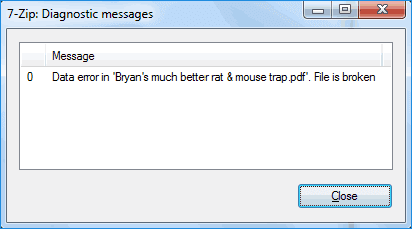
On this page, you'll find the official 7-Zip site and several repair solutions provided by online tech geeks to effectively fix this error and easily restore all your valuable files.
7-Zip Data Error Repair
It can be frustrating when you encounter such an issue. Stay calm and keep reading, as you can fix the “7-Zip data error” with the solutions provided on this page.
Method 1: [Official] Repair "Data Error" by Replacing the Corrupted .7z Archive
According to the 7-Zip website, when you get a “Data Error,” it means that your data is almost unrecoverable. However, if you have an exact copy of the files from the “damaged” archive, you can fix this error by doing the following:
- Step 1: Create an archive that is similar to the good one, with the same settings and the same file order.
- Step 2: Replace the "bad" parts in the broken 7z file with the corresponding "good" parts from another good 7z file.
- Step 3: You will need to look at the file lists in both the broken and good archives, and at the log from the "test" command, and think about how to replace the bad parts.
- Step 4: In most cases, you can just replace the old .7z archive with the new good archive, and then try to decompress the files again.
Method 2: Restart 7-Zip and your computer
According to some posts on various forums, some 7-Zip users who encountered the same issue suggested that restarting the 7-Zip software and the computer might resolve the problem.
Method 3: Remove the virus and download and extract the tool again
Virus infection is one of the most common reasons behind 7-Zip data error, and many people wonder how to fix this issue.
- First, use antivirus software to eliminate any viruses that are already present.
Scan your computer with an antivirus program like AVG Antivirus Free or Norton Power Eraser to remove the virus.
- The second is to download the tool again from the 7-Zip site.
Before downloading, make sure to uninstall the older version first. Remember to download the same version of the software that you used for your compressed file.
This way, you can try again and see if the data error reappears.
Method 4: Try using a zip file repair tool
In most cases, when a zip archive file gets corrupted, it can be fixed using a reliable Zip file repair tool or software.
Thus, you can search online for a “Zip repair tool,” and choose a reliable one to fix the issue right away.
Additional Tip: Using 7-Zip for Data Error Recovery
If you have lost or deleted a ZIP archive file from your computer hard drive or an external storage device and wish to restore the lost 7-Zip files, read on to find the solution.
With the help of Data Recovery Wizard, nothing gets difficult. This file recovery software supports the recovery of various types of files, including 7-Zip (.7z) files on Windows 10/8.1/8/7.
Follow the three simple steps below to easily recover your lost 7-zip files:
Step 1: Choose a location and start scanning
Launch the Data Recovery Wizard, select the partition where your data was lost, and click “Scan”.

Step 2: Filter and preview files
Please use the file format filter on the left or in the top-right corner to find the file you need. Then, you can click on the "Preview" button or double-click the file to review its content.

Step 3: Recover Lost Data or Files
Check the box next to the file and click “Recover” to restore the lost data to a secure location.
