Hello, I'm using a 32GB SanDisk USB Drive. When I inserted it into a Linux machine, I couldn't see any files. Then, I tried it on a Windows computer, and it prompted me to format the drive. However, if I format it, how can I recover my data? Please advise on how to retrieve my data from the USB drive. - from SanDisk forum
As a USB user, you may enjoy the convenience of swiftly transferring data between various devices. However, this also makes it susceptible to data loss due to accidental deletion, corrupted USB drives, incorrect formatting, damaged file systems, malware/computer viruses, physical damage, or other unforeseen circumstances.
Don't feel frustrated when you experience data loss on a SanDisk USB flash drive, as we will provide three recovery solutions to assist you in retrieving data from the USB drive. Read on to discover them!
Method 1: Recover Data from SanDisk USB Flash Drives using Recovery Tools
Why opt for a USB recovery software instead of performing Recycle Bin recovery? Files erased from a USB drive don't go to the recycle bin, and the same applies to formatted data. Professional USB recovery tools can thoroughly scan your USB drive to locate valuable files, and we highly recommend using Data Recovery Wizard.
Using this robust SanDisk USB recovery tool, you can effortlessly retrieve lost photos, videos, documents, and audio files from your SanDisk USB flash drive. You can even perform formatted USB drive recovery; however, it's crucial to cease using the USB after formatting.
Let's review the following written tutorial to learn more about this SanDisk recovery software:
Step 1. Firstly, connect the SanDisk USB drive to the computer and scan it with the tool Data Recovery Wizard. (Hover the cursor over the SanDisk USB and click the Scan button.)

Step 2. It's better to filter the files by type. Choose "Pictures" if you want to recover lost photos from the SanDisk drive.

Step 3. After clicking "Preview" and selecting the "Recover" button, you'll have the option to preview the files. Data Recovery Wizard can retrieve data from various SanDisk USB drives, including SanDisk Ultra, SanDisk Cruzer Blade, SanDisk Extreme Pro, and more.

Here's a video that can assist you in understanding more about USB stick data recovery:
- 0:00 Introduction
- 00:14 What to do when USB files are lost
- 00:38 Recover Files from USB Drive using USB Data Recovery Software
- 02:50 Recover hidden files from USB with Command Prompt (CMD)
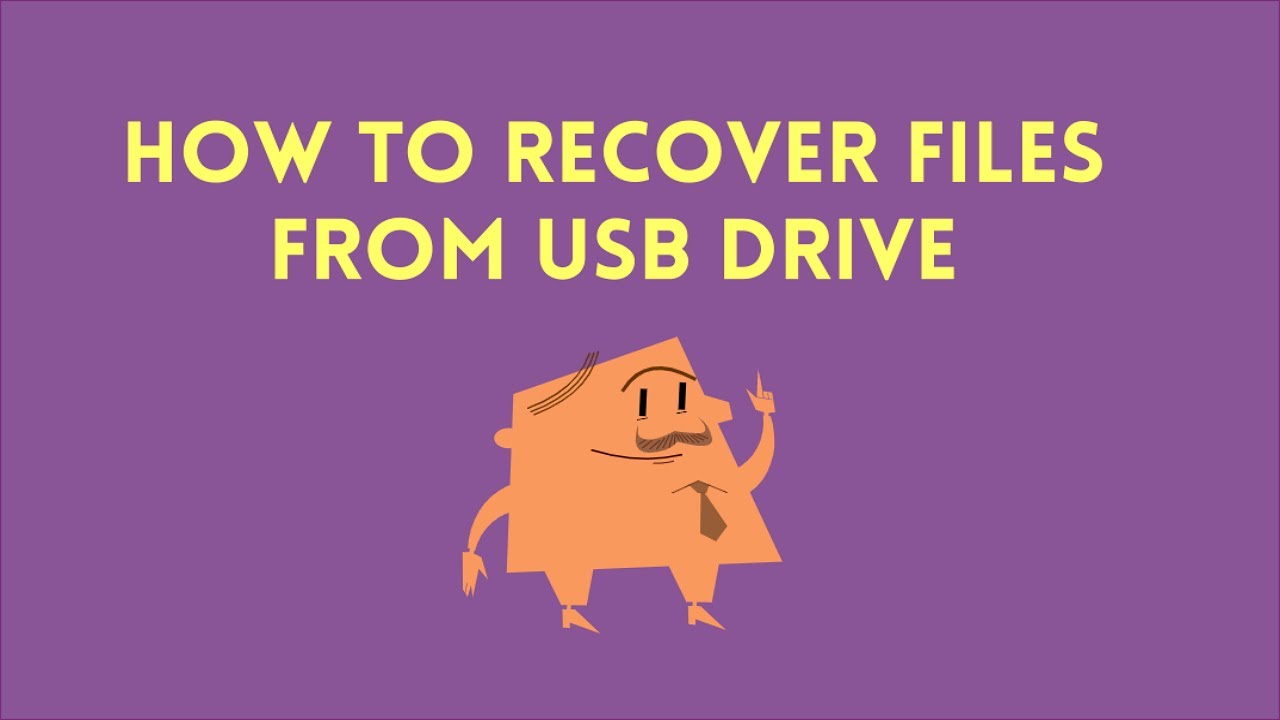
Share these written and video tutorials on social media to help more users! Translate this into Chinese: 在社交媒体上分享这些文字和视频教程,帮助更多的用户!
Method 2: Recover Data from SanDisk USB Flash Drives using SanDisk RescuePRO
How much do you know about SanDisk RescuePRO? It's a data recovery software offered by SanDisk, a renowned manufacturer of USB storage devices, solid-state drives (SSDs), and memory cards.
Follow the guide to restore your SanDisk USB using RescuePRO:
Step 1. Download SanDisk RescuePRO from the official website, and then you can follow the instructions provided to install the software.
Step 2. Launch RescuePRO by double-clicking the icon on the desktop.
![]()
Step 3. Click "Recover All Files" > "Start" to scan the entire disk for all types of files.

Step 4. The scanning process will take some time, and you cannot access any files while it's scanning.

Step 5. After scanning, you can preview the files and click "Output Folder" to check the recovered files.

You might also be interested in the following passage discussing SanDisk Extreme Pro recovery:
Could you please provide the text that needs to be translated into English?
SanDisk Extreme Pro Recovery | SSD, USB, Memory Card
The SanDisk Extreme Pro series is well-known, and retrieving deleted files from your SanDisk Extreme Pro devices is indeed feasible. Read more >>
Method 3: Recover Lost Data from SanDisk USB with Data Recovery Services
The final method is to retrieve lost data from a SanDisk USB using professional data recovery services. Tools like Data Recovery Wizard Pro offer specialized data recovery services with a team of USB recovery experts. With the assistance of these tools' engineers, you can effortlessly recover crucial data from SanDisk devices.
Start the free chat now and recover USB data!
Translate into English
Get personalized manual recovery assistance from our data recovery experts. After a FREE diagnosis, we can provide the following services:
- Repair damaged RAID configurations, unbootable Windows operating systems, and corrupted virtual disk files
- Restore/rebuild lost partitions and repartitioned drives
- Recover formatted hard drive and fix raw drives (including Bitlocker encrypted drives)
- Resolve disks that have become protected by GPT partitions
Summary: This is a request for translation into English.
After reading the three methods, data recovery should be a breeze, and we've placed the best solution first - using the tool Data Recovery Wizard. This utility is capable of handling various data loss scenarios on SanDisk storage devices and supports SanDisk SSD recovery.
SanDisk USB Data Recovery FAQs 1. What is SanDisk USB Data Recovery? SanDisk USB Data Recovery refers to the process of retrieving lost or deleted files from a SanDisk USB flash drive. 2. Why do I need SanDisk USB Data Recovery? You may need data recovery if you accidentally delete files, encounter a corrupted USB drive, experience system crashes, or face other unforeseen issues causing data loss. 3. Is it possible to recover data from a formatted SanDisk USB drive? Yes, in most cases, data can be recovered from a formatted SanDisk USB drive using specialized data recovery software. 4. Can I recover data from a physically damaged SanDisk USB drive? Physical damage may make recovery more challenging, but professional data recovery services might be able to retrieve your files. 5. How does SanDisk USB Data Recovery software work? The software scans the USB drive for deleted or lost files, then retrieves them by reconstructing the data structures and saving the recovered files to a safe location. 6. Are there any free data recovery options for SanDisk USB drives? There are several free data recovery tools available, but their effectiveness and features may vary. Paid software often offers more comprehensive recovery capabilities. 7. How can I prevent data loss on my SanDisk USB drive in the future? Regularly backup your important files, use reliable antivirus software, avoid forcibly removing the USB drive, and keep the device updated with the latest firmware. 8. How long does SanDisk USB Data Recovery usually take? The time varies depending on the size of the drive, number of files, and the complexity of the recovery process. It can range from a few minutes to several hours. 9. Is it safe to use data recovery software on my SanDisk USB drive? Using reputable data recovery software is generally safe, but it's crucial to choose a reliable tool to avoid further damaging the drive or losing data. 10. Can I recover lost files if I cannot access the USB drive in Windows or macOS? Yes, you can use data recovery software to bypass the inaccessible drive issue and recover your files. However, if the problem persists, seek professional assistance.
Discover more helpful information about SanDisk USB recovery here:
1. How can I retrieve data from a SanDisk SSD?
If the Trim option is enabled, it might be challenging to recover data from a SanDisk SSD. You can attempt to utilize the tool Data Recovery Wizard to restore lost data on a SanDisk SSD.
2. Can photos be recovered from a SanDisk USB?
Certainly, you can employ one of the following methods to recover photos from SanDisk USBs:
- Data Recovery Wizard
- SanDisk RescuePRO
- Data Recovery Services
- Recent backups
3. Does SanDisk have data recovery software?
Yes, SanDisk offers a recovery software called SanDisk RescuePRO. It is quite helpful in restoring data from USB drives.
Step 1: Download SanDisk RescuePRO from the official website.
Step 2: Double-click the desktop icon to launch RescuePRO.
Step 3: Click "Recover All Files" and then "Start" to scan the entire disk for various types of files.
Step 4: After scanning, you can preview the files and click "Output Folder" to check the recovered files.

