- 1. Recover Deleted Snapchat Memories from My Data Archive
- 2. Recover Deleted Snapchat Memories from the Cache
- 3. Recover Deleted Snapchat Memories from the Recently Deleted Folder
- 4. Recover Deleted Snapchat Memories from iCloud
- 5. Recover Deleted Snapchat Memories from Your PC/Computer
- 6. Recover Deleted Snapchat Memories with Data Recovery Service
"Snapchat deleted my recent Memories. How do I get them back?" - from Quora. Snapchat is an American multimedia messaging app that enables users to share moments with their closest friends and family in a quick and entertaining manner. The app encourages self-expression, living in the moment, and discovering the world around us. However, some users have reported issues with missing Snapchat Memories. If you've lost your Snapchat Memories, don't panic; this post offers practical solutions to retrieve deleted Snapchat Memories.

Why Did You Lose Snapchat Memories (Main Causes)?
Why did you lose your Snapchat chats and Memories? You're not alone in this situation; numerous individuals have encountered the same issue. There are several possible explanations: 1. Accidental deletion: It's possible that you or someone with access to your device might have accidentally deleted the chats or Memories. 2. Update issues: Updating Snapchat to a new version sometimes results in data loss, especially if the update process was interrupted or didn't complete correctly. 3. Syncing problems: If you use Snapchat across multiple devices, synchronization errors can occur, leading to missing chats or Memories. 4. Storage issues: Low storage space on your device might cause Snapchat to clear cache or data to free up space, potentially deleting your chats and Memories. 5. Account issues: If your Snapchat account was temporarily or permanently banned, you may lose access to your chats and Memories. 6. Software bugs: Occasionally, software bugs or glitches within the Snapchat app can result in the disappearance of chats and Memories. 7. Device malfunction: Hardware issues with your phone or tablet could lead to data loss, including Snapchat content. 8. Restoration or reset: Performing a factory reset or restoring your device from a backup might remove Snapchat data if it wasn't backed up properly. 9. Third-party apps: Using unauthorized third-party apps or tools to manage your Snapchat account can sometimes lead to data loss. 10. Server issues: In rare cases, Snapchat's servers might experience problems, causing temporary loss of chats and Memories, but usually, this data is recoverable once the issue is resolved. If you're looking to recover your lost data, check Snapchat's support for potential solutions or consider using a data recovery service if the data is particularly important.
- You accidentally delete your Snapchat Memories, and there's no option to undo the deletion to save them.
- Snapchat encounters backup errors, and your missing Memories might return shortly.
- Snapchat enforces a rule that automatically removes old Memories that haven't been viewed for a certain period, resulting in their disappearance.
It's always advisable to create a backup of your Snapchat Memories on your cloud storage to safeguard against Snapchat data loss.
How to Retrieve Lost Memories from Snapchat
Are you attempting to recover deleted Snapchat Memories? This article presents six methods to restore erased Snapchat photos, videos, and messages.
Method 1: Recover Deleted Snapchat Memories from My Data Archive
This is the most efficient method to recover Snapchat Memories. Numerous users have confirmed its effectiveness in retrieving lost Snapchat Memories. Simply access 'My Data' and proceed with these steps:
Step 1. Open Snapchat on your Chrome browser and log in to your Snapchat account.

Step 2. Choose "Manage My Account" and then select "My Data".

Step 3. Click "Submit Request" at the bottom of the page.
Step 4. On the "My Data" page, you'll see all the data that you can request from Snapchat. At the bottom of the page, enter the email address where you want your data to be sent.
Step 5. Check your email and download the Mydata.zip file to your device.
Watch this Snapchat Memories recovery video for additional assistance.
- 0:00 Introduction
- 0:41 Log in to Snapchat
- 0:46 Select My Data
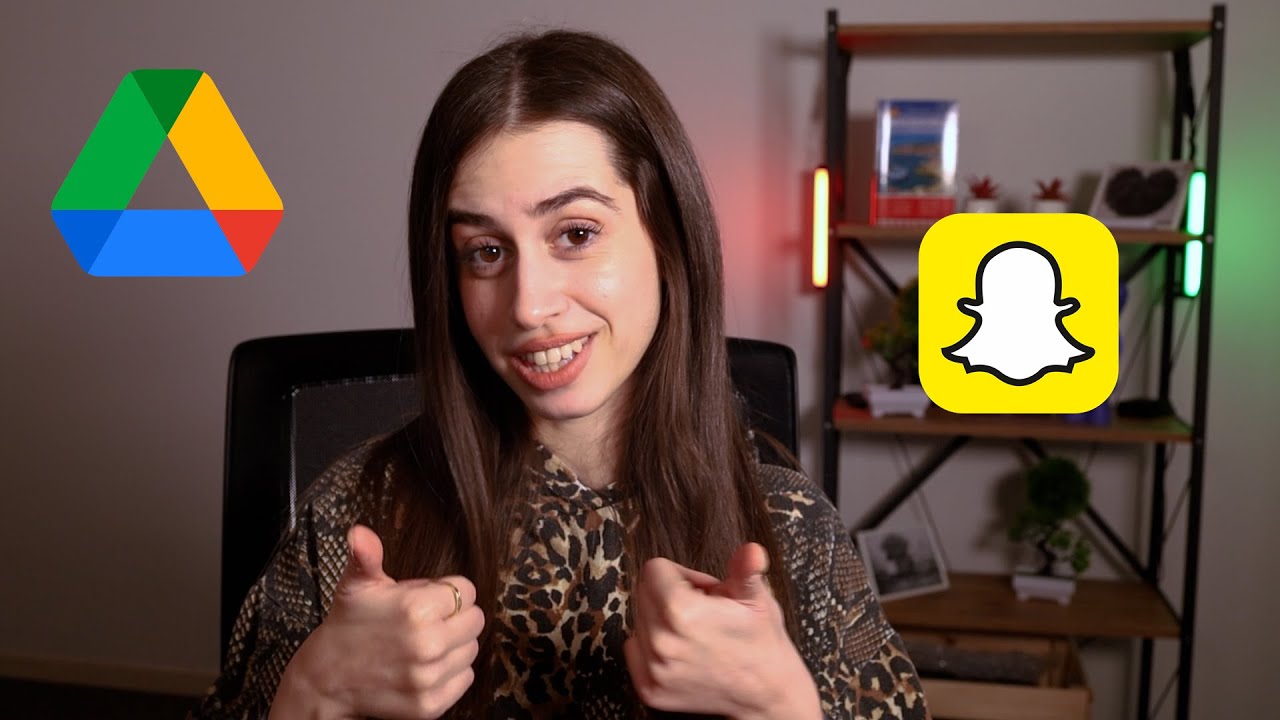 Translation:
"How to Recover Deleted Snapchat Memories"
Translation:
"How to Recover Deleted Snapchat Memories"
Method 2: How to Retrieve Lost Snapchat Memories from the Cache Step 1: Understand Snapchat Cache Snapchat stores temporary data, including Memories, in a cache to speed up the app's performance. This data can sometimes be accessed and recovered. Step 2: Access Android Cache For Android users: 1. Connect your Android device to a computer using a USB cable. 2. On your computer, open File Explorer or a similar file manager. 3. Navigate to the internal storage of your device (usually named "Android"). 4. Go to the "data" folder, then find and enter the "com.snapchat.android" folder. 5. Inside, look for a file named "cache". Note that it may be hidden, so you might need to enable the display of hidden files. 6. Copy the "cache" folder to your computer for backup. Step 3: Extract Memories Use a file recovery tool or an Android data extraction software to scan the copied "cache" folder. These tools can potentially recover deleted Snapchat Memories. Step 4: Access iOS Cache For iOS users: 1. Connect your iPhone to a computer using a Lightning cable. 2. Open iTunes or Finder, depending on your operating system. 3. Trust the computer on your iPhone if prompted. 4. Select your device and choose "Backup Now". 5. Once the backup is complete, use an iOS data recovery tool to scan the backup for deleted Snapchat Memories. Step 5: Save and Restore Memories After extracting the Memories, save them to your device or computer. To restore them to Snapchat, you may need to contact their support for assistance, as direct restoration is not usually possible. Please note that the success of this method depends on whether the deleted Memories are still present in the cache and have not been overwritten by new data. It's crucial to act quickly after deletion for the best chances of recovery.
Congratulations if you're an Android user. Android phones can save Snapchat temporary files, referred to as a cache. This means you can recover deleted Snapchat Memories from the Android cache. Simply follow these steps to restore your lost Snapchat data.
Step 1. Navigate to "File Manager > Android > data > com.Snapchat.android."
Step 2. Check the Cache folder and view the saved snaps. Move these files to another location and change their file extensions to access them in the regular manner.

Method 3: Recover Deleted Snapchat Memories from the Recently Deleted Folder
Regardless of whether you're an Android or iPhone user, you can attempt this method to retrieve lost Snapchat videos or photos from the Recently Deleted folder. Continue reading to learn how to restore Snapchat data using these steps. (Here's an illustration for Android users.)
Step 1. Go to "gallery > trash".
Step 2. Choose the "Recently Deleted" folder.
Step 3. Check these files and select the wanted ones, then tap "Recover All".

Method 4: Recover Deleted Snapchat Memories from iCloud
If you use Snapchat on an iPhone, this method will be of great assistance. Simply sign in with your iCloud account and recover deleted photos from iCloud.
Step 1. Go to iCloud.com, and sign in to your account.

Step 2. Choose the photos or videos you wish to recover, and then click "Recover".
Method 5: Recover Deleted Snapchat Memories from Your PC/Computer
Actually, Snapchat does have a desktop version. If you lose Snapchat data and cannot locate them on your laptop or PC, consider using data recovery software. The Data Recovery Wizard is a practical tool that has assisted millions in retrieving lost photos, videos, documents, recordings, and more. It boasts numerous highlights and exceptional features.
- It can recover deleted files from a hard drive, SSD, SD card, USB flash drive, memory card, etc.
- This software supports data recovery for Windows 11/10/8/7 laptops and computers.
- With this tool, photo recovery, video recovery, and file recovery are as simple as pie.
Download this hard drive recovery software and follow these steps to retrieve Snapchat Memories from your computer: 1. Install the software: Start by downloading the reliable hard drive recovery software on your computer. Ensure you choose a reputable and trustworthy program, such as tools Data Recovery Wizard, Recuva, or Disk Drill. 2. Launch the software: After installation, double-click on the software's icon to launch it. You may need to grant permission or go through a quick setup process. 3. Connect the device: Connect the external hard drive or USB where your Snapchat Memories were stored to your computer using a USB cable. Make sure it is properly connected and recognized by your system. 4. Select the drive: In the software's main interface, you'll see a list of drives connected to your computer. Locate and select the drive that contains your Snapchat data. 5. Scan the drive: Click on the "Scan" or "Start Scan" button to initiate a thorough search for deleted or lost files on the selected drive. The scanning process might take some time, depending on the size of the drive. 6. Preview and filter files: Once the scan is complete, the software will display a list of recoverable files. Look for Snapchat-related files, such as photos or videos, by using the search bar or filtering options provided. 7. Recover Snapchat Memories: Select the files you want to recover and click on the "Recover" or "Save" button. Choose a safe location on your computer or another storage device to save the recovered files, ensuring they are not saved back to the original drive to avoid overwriting any other lost data. 8. Verify the recovery: After the recovery process, open the saved files to confirm that your Snapchat Memories have been successfully retrieved. Remember, the success of the recovery depends on whether the data has been overwritten or not. It's always best to back up important files regularly to prevent data loss.
Step 1. Select the exact file location and then click the "Scan" button to proceed.

Step 2. Once the process is completed, select the "Deleted Files" and "Other Lost Files" folders from the left panel. You can then utilize the "Filter" feature or click on the "Search files or folders" button to locate the deleted files.

Step 3. Click the "Recover" button and save the recovered files to a different location的理想情况下,这应该与原始位置不同。

Method 6: Attempt Data Recovery Service to Retrieve Deleted Snapchat Memories
Seek data recovery services if you're still unable to restore lost Snapchat data. Many professional data recovery experts are available who have resolved thousands of similar cases. Allow them to provide you with the best data recovery service and recover your lost information.
Could you please provide the text that needs to be translated into English?
Consult with our tools data recovery specialists for personalized manual recovery assistance. After a FREE diagnosis, we can provide the following services:
- Repair damaged RAID configurations, unbootable Windows operating system, and corrupted virtual disk files
- Recover or repair lost partitions and re-partitioned drives
- Undo hard drive formatting and fix RAW drives (including Bitlocker encrypted drives)
- Resolve issues with disks converted to GPT-protected partitions
Conclusion
Make sure to save the recovered Snapchat data to a secure location after using these methods. If you find this post helpful, share it on your Twitter, Facebook, and Instagram to assist more friends.
Snapchat Memory Recovery FAQs 1. What is Snapchat Memory Recovery? - Snapchat Memory Recovery refers to the process of retrieving lost or deleted Snapchat messages, photos, and videos from a user's device or account. 2. Can I recover deleted Snapchat memories? - Yes, in some cases, deleted Snapchat memories can be recovered using specialized software or services. However, it depends on whether they have been permanently deleted or if they still exist in your device's cache. 3. How long are Snapchat memories stored? - Snapchat stores memories in the "My Memories" section for as long as you keep them there. Snaps saved to "My Eyes Only" are also stored until you delete them. Stories remain available for 24 hours before they disappear automatically. 4. Can I recover Snapchat memories without backup? - If you don't have a backup, recovery might still be possible but depends on the type of data and the device being used. Third-party apps or professional data recovery services may help in certain situations. 5. Are there any free methods to recover Snapchat memories? - There are free data recovery tools available online, but their effectiveness varies. It's important to exercise caution when using these, as they might not always be reliable or safe for your device. 6. Can I recover Snapchat messages from someone else's account? - No, recovering messages from another person's Snapchat account is not possible without their permission and access to their device or login credentials. 7. Does Snapchat have a built-in feature for memory recovery? - Snapchat does not offer an official built-in feature for recovering deleted messages or memories. Once something is deleted, it's generally gone unless you have a backup or use a third-party recovery tool. 8. Is it possible to recover Snapchat memories after a factory reset? - After a factory reset, the chances of recovering Snapchat memories decrease significantly. However, if you have cloud backups (e.g., Google Photos or iCloud), you might be able to restore some of your saved Snaps. 9. How can I prevent losing Snapchat memories in the future? - To prevent loss, regularly save important Snapchat memories to your device's camera roll or a cloud service. You can also enable Snap Backup in the app settings to save Snaps to your device. 10. How do I contact Snapchat support for memory recovery assistance? - If you need assistance with Snapchat memory recovery, visit the Snapchat Help Center (help.snapchat.com) or contact their support team through the app by going to Settings > Support.
You can also refer to the following tips for other commonly asked questions about Snapchat.
< strong >1. How do I unlock my Snapchat account? < /strong > To unlock your Snapchat account, follow these steps: 1. Go to the Snapchat Support website: Visit support.snapchat.com. 2. Sign in: Enter your Snapchat username and password to log into your account (if prompted). 3. Find the relevant help topic: Browse through the available categories or use the search bar to look for "unlock account" or "account locked." 4. Submit a request: Click on the appropriate article and follow the instructions to submit a request for unlocking your account. You might need to provide some personal information and the reason why your account was locked. 5. Wait for verification: Snapchat will review your request and may ask you to verify your identity through email or phone number. Follow the instructions they send to complete the verification process. 6. Account unlocked: Once verified, your account should be unlocked, and you can log back in. Keep in mind that if your account is locked due to repeated violations of Snapchat's terms, it might be temporarily or permanently suspended. In such cases, refer to Snapchat's guidelines for more information on account recovery.
You can unlock your Snapchat account on your iPhone by following these steps:
If your Snapchat is locked because of third-party app installations, you can attempt to completely uninstall the app or plugin from your iPhone and then try logging in again. After that, visit the official website to unlock your Snapchat account after a few hours.
2. How to retrieve deleted Snapchat photos on Android?
You can follow these steps to recover deleted Snapchat photos from Android:
- 1. Sign in to your Cloud account.
2. Tap on your recent backups - the one that contains your Snapchat photos.
3. Click on "Restore" to your Android device.
3. Can you recover a deleted Snapchat memory?
Indeed, you can employ six methods to retrieve deleted Snapchat Memories. The most efficient approach is by recovering Snapchat data from a backup.
4. Are deleted snaps saved anywhere? No, typically when you delete a snap, it is removed from the device and the Snapchat server, and should not be saved anywhere. However, if someone has taken a screenshot or recorded the snap using another device, it may still exist on their device. Additionally, if the snap was saved by the recipient before it was deleted, it could be present in their Memories. But as far as the official Snapchat system is concerned, deleted snaps are not supposed to be retained.
When all recipients have opened a Snap, it's deleted from our servers. If it goes unopened for 30 days, it's deleted from our servers as well.
