Why Does an Excel File Get Corrupted on a Mac?
Excel files and other documents are crucial on a Mac, and you don't want to find any of them corrupted when you need access to them. How do you know that your Excel file is corrupted and needs to be fixed on your Mac? Here are some symptoms of a corrupted Excel file on a Mac:
- The Excel file suddenly closes while editing on a Mac.
- An Excel file appears as 0kb or 0 bytes on a Mac.
- You can't open an Excel file on a Mac.
- Error messages appear when trying to open an Excel file on a Mac.
- Content in Excel disappears abruptly.
- You consistently receive error codes while opening or editing an Excel file.
If you want to know what might have caused your Mac Excel file to become corrupt, read the following information:
- The application used to open Excel files is outdated.
- You have bad sectors on your internal hard drive or other storage device.
- A virus or malware might have corrupted your Excel file on Mac.
- Sudden power outages can damage Excel files, especially when you're editing or saving them.
Now, let's see four effective ways to fix corrupted Excel files on Mac. Don't hesitate to share this helpful article with more Mac users to help them repair damaged files on Mac!
How to Repair a Damaged Mac Excel File Using Software When your Excel file becomes corrupted on a Mac, you can try the following methods to fix it: 1. **Use Built-in Features:** - Restart the file or the Mac: Sometimes, simply restarting Excel or your Mac might resolve the issue. Try opening the file again to see if it loads properly. - Save as a different format: Attempt to save the corrupted file in another format (like CSV or TXT) and then convert it back to Excel. 2. **Use Excel's "Open and Repair" feature:** - Open the Excel application. - Click on the "File" menu and select "Open." - In the file selection window, locate the damaged Excel file. - Below the filename, click the "Options" button. - Choose "Open and Repair," then click "Open." - Excel will attempt to repair the file, and if successful, it should open normally. 3. **Use Third-Party Repair Tools:** - There are various third-party software options available to help repair damaged Excel files, such as Stellar Repair for Excel or Remo Repair for Excel. - Download and install a suitable tool, then follow the software's instructions. - Typically, these tools scan the corrupted file and attempt to recover the data. 4. **Restore from Backup:** - If you have a habit of backing up your files regularly, you can restore an undamaged version from a backup. - Use Time Machine or another backup solution to recover the file. 5. **Contact Technical Support:** - If none of the above methods work, you may need to contact Microsoft's technical support for professional assistance. Remember that while these methods might help repair the file, they don't guarantee a 100% success rate. Therefore, regularly backing up your data is always best practice to prevent loss of important information.
Opting for a professional Excel repair tool to deal with corrupted Excel issues on Mac is a wise choice. Fixo Document Repair is one of the most reliable repair tools you can find. With this software, you'll be free from the hassles of data corruption.
It can help you recover and fix most files from your Mac and other storage devices:
- Repair corrupted documents, including Word, Excel, and PPT files.
- A great Mac video repair tool. You can easily fix damaged MP4, MOV, MKV, and other video files.
- Repair corrupted photos on Mac. With the Fixo tool, you can fix damaged JPG, JPEG, PNG, GIF, and other image files.
While Fixio is primarily a file repair tool, it can also handle corrupted videos and images. Here's how to fix a damaged Excel file on a Mac:
Step 1: Download and launch Fixio on your Mac. From the left sidebar, choose "File Repair." Click "Add File" to select the corrupted Office document, including Word, Excel, PDF, and so on, that you wish to fix.

Step 2. Click “Repair All” to fix corrupted files in bulk. If you want to repair a specific document, hover your cursor over it and click “Repair.” You can click the eye icon to preview the repaired document.

Step 3: Click Save to save the selected documents. To keep all repaired documents, click Save All. When the save operation is complete, click View repaired files to locate the folder with your repaired files.

We also have a video on how to fix a corrupted Excel file on a Mac; check it out!
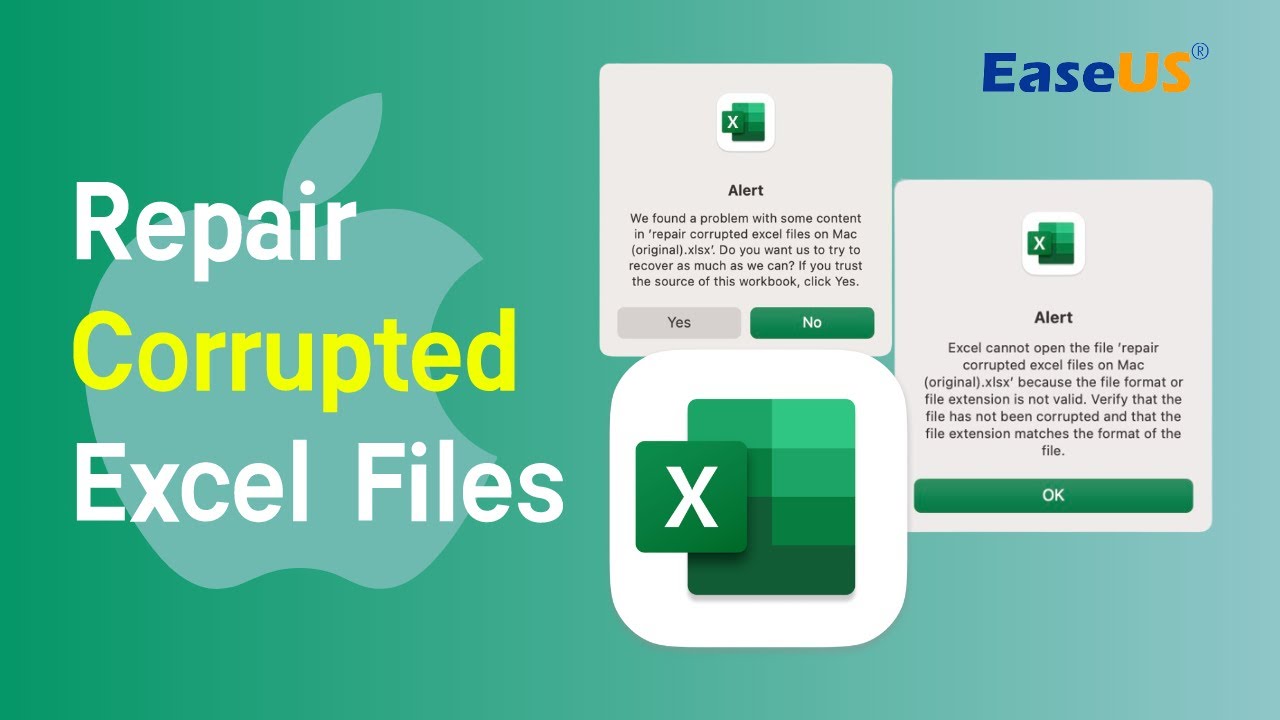
2. Repair Corrupted Excel Files on Mac with Excel Repair Tools
Microsoft Excel has a built-in repair tool that can help fix corrupted Excel files on both Mac and Windows computers. Some users might open Excel files with the Numbers app on a Mac, but you'll need MS Excel to repair a corrupted Excel file on a Mac. Check out the detailed tutorial:
Step 1. Launch Microsoft Excel on your MacBook Pro/Air or iMac.
Step 2. Select “File” and click “Open” to choose the corrupted Excel file on your Mac.

Step 3: When prompted to open the file, select “Open and Repair.” This will automatically fix a corrupted Excel file on Mac.

Some versions of macOS don't have the "Open and Repair" option in MS Excel. If this doesn't work, try the next method. If you lost any Excel files on your Mac during the repair process, you can recover them by following these instructions.
Please provide the English content you want to translate, and I'll translate it into Chinese for you as soon as possible.

Recover Lost or Unsaved Excel Files on Mac
This article introduces two methods to help you recover unsaved Excel documents lost on your Mac from the temp folder and AutoSave. Read More >>
3. Repair Corrupted Excel Files on Mac by Changing the File Format
If you can't open an Excel file with the .xlsx extension on your Mac, saving the Excel file as a different format might help. If the file's formatting is incorrect, you can convert it to the right format. It's very simple to save an Excel file as another format on a Mac:
Step 1: Locate the corrupt Excel file on your Mac and open them with MS Excel.

Step Two: Click on the “File” tab at the top, and then select “Save As.”

Step 3: You can choose to save your Excel file in a different format. Select “Web Page,” and then click “Save” to confirm.

Of course, I can assist you in translating English into Chinese. Please provide the English content that needs to be translated, and I will do my best to offer you an accurate Chinese translation.

How to Fix Excel File Open But Not Visible Issue
In this article, we'll show you how to handle it when your Excel file is open but the data is not visible on your Mac. Read More >>
4. Restoring a Functional Excel File from Time Machine Backup
If you have enabled Time Machine to frequently back up your Excel files on the Mac, you can restore a backup to retrieve a fully functional Excel file. Check out the steps below for more information:
Step 1: Click on “Enter Time Machine” in the menu bar at the top of your screen to launch Time Machine on your Mac.

Step 2. Locate the target Excel file from the most recent backup. You can quickly find the file by checking the backup date.
Step 3. After selecting the Excel file you want to restore, click “Recover” to get it all back. Remember to delete the corrupted Excel file from your Mac to avoid confusion.
Please provide the English content you want translated, and I'll translate it into Chinese for you as soon as possible.

(2023) How to Restore from Time Machine: Data Recovery and macOS Recovery
Lost some crucial files on your Mac? If so, you need to know how to restore from Time Machine backup. Read More >>
In short
After reading about them, you should be aware of the limits of some of these approaches:
- ❌ On some Macs, you can't use the "Open and Repair" feature.
- ?If you can't open an Excel file, you also won't be able to successfully save it as another format.
- ?You'll need a Time Machine backup of Excel to restore files, but you won't be able to recover them if Time Machine isn't enabled.
The first method works in most cases, regardless of the extent of damage to your Excel file. Download Fixo Document Repair tool right now to fix an Excel file on Mac!
Frequently Asked Questions on Repairing Damaged Mac Excel Files
That's it for this article. Sharing it on social media can help you find this page again more easily.
The last section is about some frequently asked questions.
1. Can a damaged Excel file be repaired by running First Aid in Disk Utility?
Unfortunately, you can run a “First Aid” tool to fix a Mac disk in Disk Utility, but you can't fix a corrupted Excel file. This built-in repair tool focuses on fixing errors within system files. Don't bother running this utility in Disk Utility on your Mac.
How do I fix a corrupted Excel file on my Mac?
There are four ways you can fix a corrupted Excel file on your Mac:
- 1. Repair the document using the Fixo Document Repair tool.
2. Utilize the "Open and Repair" option in MS Excel.
3. Save the corrupted Excel file as a web page format.
4. Recover the Excel file from a Time Machine backup.
3. Why is my Excel file corrupted on my Mac?
- 1. You're using an outdated program to open the Excel file.
- 2. Your internal hard drive or other storage device is developing bad sectors.
- 3. The Excel file on your Mac might be corrupted due to malware or viruses.
- 4. A sudden power outage, especially while editing or saving an Excel file on your Mac, can lead to file corruption.
**4. Can I open an Excel file on a Mac?** Yes, you can open Excel files on a Mac. Microsoft Office offers a version specifically designed for Mac, which includes Microsoft Excel. You can purchase and install the Microsoft Office suite from the Mac App Store or subscribe to Microsoft 365 to get the latest version of Excel. Alternatively, there are free or paid alternative software options like LibreOffice Calc and Google Sheets that can also open and edit Excel files.
While Excel files are typically used on Windows operating systems, you can open them on a Mac with Microsoft Excel for Mac. This is the recommended method, but you can also use Numbers to open an Excel file on a Mac.