当然,我很乐意帮助你。请提供你想要翻译的语言内容。
Quick Solutions for "Windows Cannot Be Installed to This Disk":
- 1. Convert GPT to MBR Without Data Loss
- 2. Reformatting Drive to MBR
- 3. Boot into UEFI Mode
- Video Tutorial: Fixing "Windows Cannot be Installed to This Disk"
Error: 'Windows cannot be installed on this disk. The selected disk is of the GPT partition style.'
"Windows cannot be installed to this disk GPT" refers to the error message stating, "Windows cannot be installed to this disk. The selected disk is of the GPT partition style." This is one of the typical errors that might arise during the Windows installation process. Whether you're attempting to install Windows 10, 8, or 7 on your desktop or a Dell or HP laptop, the Windows Setup might display the error "Windows cannot be installed to this disk. The selected disk is of the GPT partition style." In such a case, you must resolve the issue before proceeding with the installation.
"Windows cannot be installed on this disk. The selected disk is of the GPT partition style."
Further Reading:
Cause of 'The selected disk is of the GPT partition style'
During the Windows setup process, you must select whether to install using the MBR or GPT partition style. When installing Windows on a PC with a UEFI-based system using Windows Setup, your hard drive partition style must be configured to support either UEFI mode or legacy BIOS compatibility mode. In layman's terms, when deciding to choose between an MBR or GPT partition for Windows installation, you must be aware of the firmware your motherboard uses and ensure that the two concepts align accordingly.
- UEFI → GPT
- Legacy BIOS → MBR
Read further: UEFI vs. BIOS
If you encounter the message "Windows cannot be installed to this disk. The selected disk is of the GPT partition style," it's because your PC is booting in UEFI mode, but your hard drive is not set up for UEFI mode.
How to address the GPT partition style issue? Technically, you have two options:
- Translate the following text into English, focusing only on translation:
- #1. Convert the MBR partition style to GPT to accommodate the PC's UEFI firmware features.
- #2. Retain the existing MBR partition style, but restart the PC in legacy BIOS mode.
?Also read: How to Fix Total Identified Windows Installations 0
3 Solutions to the 'Windows Cannot Be Installed to This Disk' GPT Partition Style Error
With the causes of the error clarified, all computers will boot into either one of these two modes: UEFI or BIOS. If your computer utilizes UEFI, you'll need to install Windows on a GPT disk. Conversely, if your computer uses BIOS, you'll need to install Windows on an MBR disk. Consequently, GPT is not compatible with legacy BIOS, which is why you encounter the error message "Windows cannot be installed to this disk. The selected disk is of the GPT partition style." Now that the reasons are understood, troubleshooting becomes much simpler.
Method 1: Convert GPT to MBR Without Data Loss
As mentioned, the error message implies that Windows is booting in Legacy mode, whereas the disk you've chosen to install Windows on is formatted with the GPT partition style. This is the cause of the issue. The direct solution to the "The selected disk is of the GPT partition style" error is to convert the target GPT disk to MBR.
We highly recommend using a non-data-destructive method with tools Partition Master, a powerful third-party partition tool, to easily convert GPT to MBR without any data loss.
Step 1. Install and launch AOMEI Partition Assistant on your computer, then go to the Disk Converter section.
Step 2. Choose "Convert GPT to MBR" and click "Next" to proceed.

Step 3. Select the target GPT disk that you wish to convert to MBR and click "Convert" to initiate the conversion process.

Having trouble starting up your computer system? Don't worry. Using a partition manager tool, you can easily create a WinPE bootable media with Partition Master software on a USB, CD, or DVD. This enables you to boot your computer from the device and then convert the GPT disk to an MBR disk with just a few clicks. (You'll need another functioning computer to create the WinPE bootable USB/CD/DVD.)
Method 2: Convert GPT to MBR by Reformatting the Drive
Since you're trying to install Windows on the disk, you should have a Windows installation DVD or USB, which can also be used to convert the disk to MBR. However, this approach requires you to manually wipe the drive and convert it to MBR. Formatting will erase all data on the drive. Therefore, if your data is important, please backup your data using tools like Partition Master before converting to MBR. Alternatively, create a full backup of the drive before reformatting.
Step 1. Turn off the PC and insert the Windows installation DVD or USB.
Step 2. Boot the PC from the DVD or USB.
Step 3. In the Windows Setup, press "Shift + F10" to open the Command Prompt.
Step 4. Enter the following command in sequence:
- diskpart
- list disk
- select disk
- clean
- convert mbr
- exit
Step 5. Close the Command Prompt.
Step 6. Proceed with the Windows installation.
Upon completion of the conversion, the drive will appear as a single area of unallocated space. Select the unallocated space and click on 'Next'. Windows will then proceed with the installation without encountering the same error.
Diskpart commands might seem challenging for users with no computing experience, so share this comprehensive guide to assist them.
Video Tutorial: Resolving "Windows cannot be installed to this disk. The selected disk is of the GPT partition style" Error
This video demonstrates how to resolve the error using the Command Prompt. Please follow the step-by-step instructions:

Read Also: Windows 10 Won't Install on SSD
Method 3: Boot in UEFI Mode
This solution is not universally applicable. Why? That's because not all computers have the firmware with both UEFI and BIOS-compatible. Although most of the desktops and laptops running Windows 10 have UEFI-based motherboard with legacy BIOS-compatibility mode, there are some exceptions. Older computers running Windows 7 only support legacy BIOS mode, and the latest Surface Pro allows only UEFI mode.
When you encounter the error message "Windows Cannot be installed to this disk. The selected disk is of the GPT partition style," it indicates that your computer is currently booted in Legacy BIOS mode. To proceed with UEFI booting, you need to verify if your firmware supports UEFI within the BIOS settings and switch to it, if the option is available.
Step 1. Turn off your computer completely.
Step 2. Turn on the system. When the logo appears, press the BIOS key, which could be Esc, Delete, F1, F2, F10, F11, or F12, to enter BIOS. (Typically, the computer screen will display which key to use for BIOS.)
Step 3. Use the arrow key to select and enter the "Boot" tab.
Step 4. Use the down arrow to select UEFI.
Step 5. Save the changes and exit the BIOS.
Step 6. Proceed with the Windows installation.
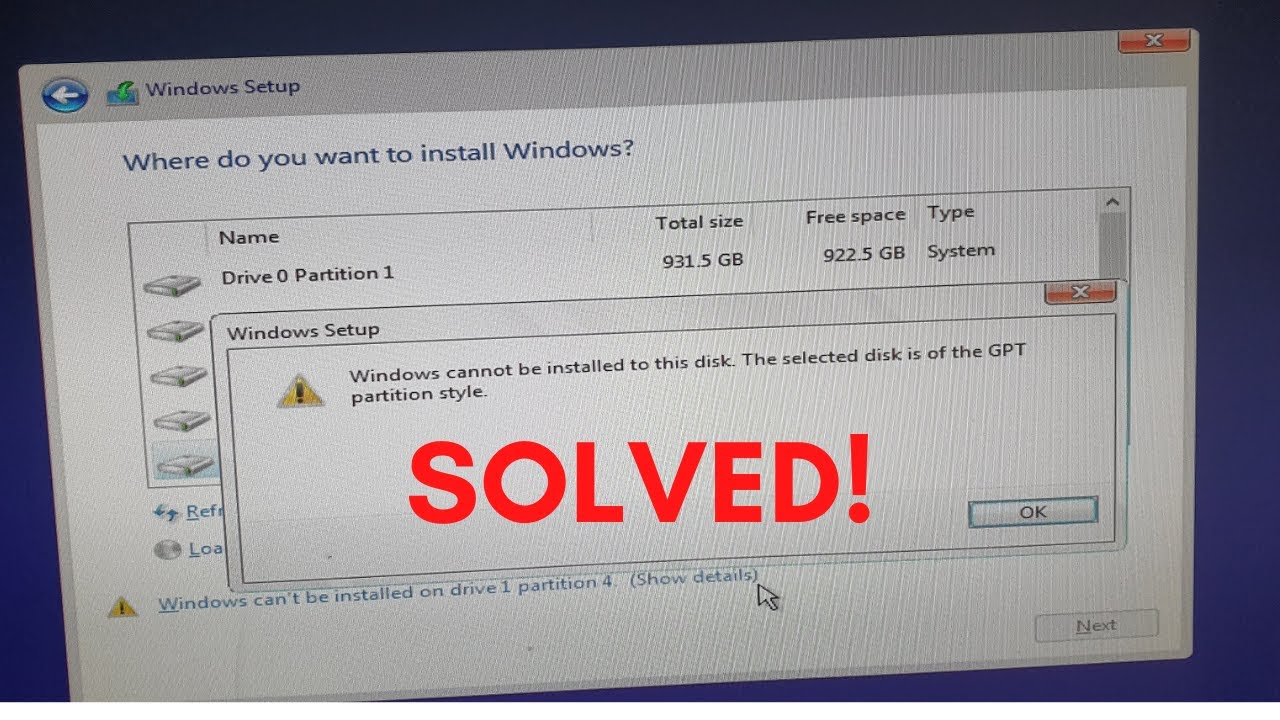
If there is no UEFI mode available, it indicates that your computer only supports BIOS mode. In this case, you can only convert GPT to MBR to resolve the "Windows cannot be installed on this disk" error.
Above are the solutions to the "Windows cannot be installed to this disk. The selected disk is of the GPT partition style" error. If you find it helpful, please share the article to assist your friends facing a similar issue.
GPT Partition Style Related Questions
There are other issues pertaining to the GPT partition style that numerous users are concerned about:
"What Is GPT Partition Style?"
GPT is part of the UEFI standard, meaning a system based on UEFI should be installed on a GPT disk. In theory, the GPT partition style permits the creation of an unlimited number of partitions and enables full utilization of disks larger than 2TB. Additionally, compared to MBR, GPT is more secure and offers better compatibility with modern hardware.
"Why Can't Windows Install GPT?"
[Windows cannot be installed to this disk. The selected disk is of the GPT partition style] indicates that your PC is booting in UEFI mode, but your hard drive is not set up for UEFI mode.
"How do I remove the GPT partition style?"
You cannot simply 'get rid of' a GPT partition style. A partition style is essential for Windows to access data on the device. However, you can convert the GPT partition style to MBR if needed.
"How do I create a GPT partition?"
The partition style of a disk is determined when it's initially formatted. When you initialize a disk, you need to select either GPT or MBR as the partitioning scheme. If necessary, you can convert an MBR disk to a GPT disk or vice versa.
"Can Windows 10 be installed on GPT?"
As long as your computer uses UEFI, you can install Windows 10 on a GPT disk. Along with Windows 10, earlier versions such as Windows 8 and Windows 8.1 can also be installed on a GPT disk.
Related Error: "Windows cannot be installed on this disk. The selected disk has an MBR partition table."
Similar to the error "Windows cannot be installed to this disk - GPT", if your computer is booted in UEFI mode but the hard drive is formatted with MBR (not compatible with UEFI), you'll encounter the error message: "Windows cannot be installed to this disk. The selected disk has an MBR partition table. On EFI systems, Windows can only be installed to GPT disks."
With the information provided above, you now understand that changing the boot mode can be used to alter the disk to resolve the issue. However, since it's evident that your computer's firmware is based on UEFI, you can only proceed to convert MBR to GPT to address the problem, as legacy BIOS is not supported by your system.
The Bottom Line - Resolving "Windows Cannot Be Installed on This Disk/Drive" Error
A PC can use either the UEFI-GPT or BIOS-MBR boot method. The choice between installing with MBR or GPT depends on your computer's firmware. If you have a BIOS-based computer, you can only install Windows on an MBR disk. If you have a UEFI-based PC, you should choose GPT. If your computer firmware supports both UEFI and BIOS, you can opt for GPT or MBR based on your requirements.
With that in mind, you should have a clear understanding of how to resolve the "Windows cannot be installed to this disk. The selected disk is of the GPT partition style" error.