Did you just get a new computer and want to transfer Candy Crush from your old one without losing your progress? If so, this article will help you easily move the game to your new computer. Here, we'll discuss the best methods for seamlessly transferring Candy Crush to your new PC!
Can Candy Crush be transferred from one computer to another?
Candy Crush is a popular match-3 puzzle game that has taken the gaming world by storm ever since it was launched by King. If you're a fan and play it regularly, there might be times when you need to know how to transfer Candy Crush to a new computer.
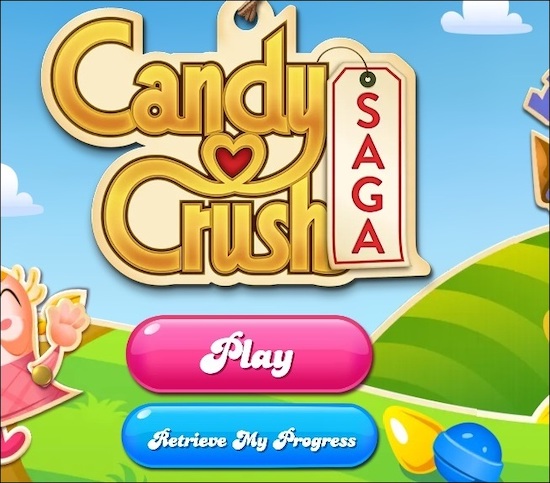
In this article, we've answered the same question. There's no fixed procedure to transfer your game, but chances are that you might lose your progress. Keep reading, because further down in this post, you'll find the perfect method to transfer Candy Crush Saga to a new PC without losing your previous progress.
How do I transfer Candy Crush to a new computer?
Transferring Candy Crush to a new computer is easier than ever, but you can also share the game easily between two computers. Follow these steps to make sure your Candy Crush game moves safely. Let's take a look!
#1. Utilize a Third-Party PC Migration Software
If you're looking for a perfect solution to transfer your game without reinstalling it, using a third-party software like Todo PCTrans should be your go-to choice. This unique software enables you to easily shift files, applications, and accounts between two computers without any hassle. The software provides an incredibly simple method to get your new PC fully loaded with everything it needs.
Step 1: Run Todo PCTrans on Both Computers
Download Todo PCTrans and you'll be presented with the PC-to-PC interface.
Step 2: Choose the transfer direction - from your old computer or to your new one.
"This is a new computer" - Transfer all data from the old remote computer to the current new one.
"This is the old computer" - Transfer all data from the current old device to the new one.

Step 3: Connect the two computers
1. Select the target computer to connect to by IP address or device name, then click "Connect."
2. Type the target computer's login password, then click OK to confirm.
If the target computer is not in the device list, you can click Add Computer to manually connect by entering the IP address or device name of the target computer.

Step 4: Select apps, programs, and software to transfer to the target computer
1. You choose what to transfer from the current computer to the target computer.
2. After selecting the apps and data you want to transfer, click on “Transfer” to start the process.

Main Features of Todo PCTrans Tool
When it comes to PC transfer software, there are plenty of options, but Todo PCTrans stands out from the rest with its unique features that make it an excellent choice. Here are some notable aspects of the software:
- Automatically transfer your data to your new PC.
- Get free assistance from a technical expert with the transfer.
- Help you move your data without reinstalling applications.
- Recover your programs and data from a failed computer device.
- Easily move installed programs to another drive in Windows 11 without any hassle.
#2. Manually transferring the game progress on a new device
Aside from using software, you can perform a few manual steps to transfer Candy Crush to your new computer. Below, we've mentioned two methods. You can use your King account or Facebook account to move the game to your new PC. For this, you need to create an account on your old device first. Then, log in to the game on the new device using these credentials.
Method 1: Log In with a King Account
By using the King Profile, you can transfer your game progress more easily between different devices. To proceed, please follow these steps:
Step 1: On your old device, open the game you're playing and tap the Register with Email button.

Step 2: Choose a nickname and avatar, and enter your email address. Then create a password to finish setting up your account.

Step 3: Next, use that same account to play the game. As you progress, your levels will be saved to that account. If you want to continue playing on another device, simply open the game on the new computer and log in with the same account you created earlier. That's it! You're all set. You can now pick up where you left off on your new computer.
Don't forget to share this article to help more users learn about these detailed guides.
Method 2: Log in to the game with your Facebook account
You can also transfer your Candy Crush game to a new computer using your Facebook account. We've listed the steps below.
Step 1: Find your game on your old device.
Step 2: Open the game and tap the blue Connect with Facebook button.
Note: The Facebook account associated with your game must be active on your device. Also, you need to play a few rounds so that your progress is saved to your Facebook account.

Step 3: Open the game on your new device and tap the Facebook connect button. Enter the account you used to connect on your previous device. You should now be able to pick up where you left off on the saved levels.
Login with Facebook account 
If my laptop or desktop computer breaks, how can I retrieve my game data?
Yes, it is possible to retrieve game data from a damaged PC or laptop, especially if you use a tool like Todo PCTrans. Its data migration feature can help salvage information from a damaged device. This utility enables users to quickly transfer files, applications, and games to another device. It can also recover data from damaged or non-functional devices and move your Candy Crush game to a new computer.
With Todo PCTrans, you can share your games by transferring them in their entirety from your old computer to the new one, so they're always available. Download the software now to avoid the hassle of moving data later.
Step 1: Remove the hard drive from your old computer.
- Unplug the computer. If you're using a laptop, remove the battery as well.
- Open up the case of the computer to access the old hard drive.
- You'll need a screwdriver to open the case and access the hard drive.
- Disconnect the drive and its cables, then pull the drive out.
Step 2: Connect the hard drive to the new computer.
Multiple connectivity options:
- USB hard drive enclosure: This special case will allow you to connect your old hard drive and then connect it to your new computer via USB.
- USB hard drive adapter: This is a "cable" that connects one end to the hard drive and the other end to a USB port on your new computer.
- Desktop computer: If your new computer is a desktop, you can connect the old hard drive as a second internal hard drive.
Step 3: Restore/migrate apps, files, and accounts from the old disk.
1. Download and run the Todo PCTrans tool. Choose "Data Transfer" mode, then click "Start".

2. Browse through the steps, then click “Scan.”

3. Make sure the hard drive is connected to your computer. Select the old drive you want to recover, then click “Continue.”

4. Choose the apps, files, and accounts you want to rescue.

5. Wait a few seconds for the data to transfer.

Additional Tip: How to Move Steam, Epic, Blizzard, and Origin Games to Another Drive or PC
You can use Todo PCTrans to transfer all types of games, as it's an all-in-one tool that ensures the safe migration of files, apps, and data from one device to another. It can also assist you in moving Candy Crush to your new computer. It offers various transfer modes, such as PC to PC and App Migration, which will help you restore your data within minutes. You can also learn how to move Epic Games to another drive here: [How to Move Epic Games to Another Drive](/pc-transfer/move-epic-games-to-another-drive.html).
Step 1: Run Todo PCTrans and choose the transfer mode.
On the main interface of Todo PCTrans, go to the “App Migration” section and click “Start” to proceed.

Step 2: Choose the app and other drives to move
1. Select the source partition, and check the apps, programs, and software you want to migrate (labeled as "Yes").
2. Click the triangle icon to select another drive or disk as the target device, then click “Transfer” to start the migration.

Step 3: Complete the migration process
When the transfer is finished, click OK to complete the process.
You can restart your computer to commit the changes, and the migration assistant should run again on the other drive.

Conclusions
This article discusses all the ways to transfer Candy Crush to a new computer. Among all the manual techniques, using Todo PCTrans makes things a lot easier. The basic steps to use this magical software have already been mentioned. So, what are you waiting for? Download this amazing file transfer tool right now.