WMV files contain a large amount of audio and video data in a relatively small file size and are compatible with all Windows-powered devices. This is why many people prefer to convert their MP4 files into WMV. In this article, we will provide you with five practical tools to facilitate your conversion between MP4 and WMV.
The main content on this page is as follows:
Part 1: How to Convert MP4 to WMV on Windows 11/10/8.1/8/7
When it comes to converting files on Windows, we can't miss the Video Editor tool. It's a professional video editing software, but at the same time, it can handle conversions between more than 50 file formats. Not only can you use it to convert MP4 to WMV, but it can also convert MP4 to AVI, MP3, and more. With this application, your MP4 files can be converted to WMV with no quality loss.
And, since it doesn't require any technical skills from the user, it can be easily managed by anyone. Known for its fast conversion speed, you won't have to wait long for it to do its job. To make it easier for you to use this application, we've prepared a tutorial below.
< strong > Step 1. < /strong> Launch the Video Editor on your computer and choose an aspect ratio.
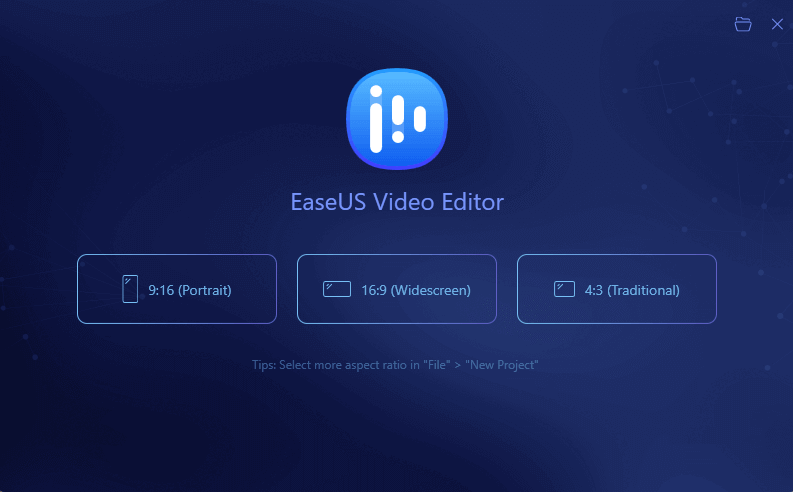
Step 2. You now need to add the video file to the application. You can do this by clicking the "Import" option or simply dragging the file into the app.

Step 3: Right-click on the video within the app and choose Add to Project to place it on the timeline.

Step 4. After you've added the video to your project, click on 'Export' from the top menu bar.

Step 5: In the next screen, you can convert the video into several formats. Choose WMV as the target format and then click “Export.”

Part 2: MP4 to WMV Converter for Mac Users
For Mac users, we have two useful tools here to help you convert MP4 to WMV. These file converters work similarly, and you can choose either one based on your system version.
Converter 1. Free MP4 Converter
Free MP4 Video Converter is a professional MP4 video converter that helps you convert any video to MP4 and vice versa. It makes it easy to convert 4K/HD videos and general videos among MP4, MOV, MTS, MKV, FLV, AVI, WMV, F4V, WebM, WTV, and more.
This video converter comes with several editing features. For instance, you can trim unwanted parts from a video or merge multiple videos into one. Additionally, you can use this tool to adjust the brightness, saturation, hue, and other parameters of your video, such as encoder, frame rate, resolution, aspect ratio, and video bit rate. Note that it is compatible with Mac OS X 10.7 or later.
Download link: https://apps.apple.com/us/app/free-mp4-converter/id693443591?mt=12

To show you how to use this program, we offer a tutorial here.
Step 1. Click the "Add File" button to load MP4 files that you want to convert.
Step 2. At the bottom of this page, choose WMV as your target file format.
Step 3: You will then be automatically directed to the "Edit" page, where you can customize settings such as size, special effects, and watermark.
Step 4: Now, you can click on the “Convert” button to start converting MP4 files to WMV. During the conversion process, you can stop or pause it anytime by clicking on the “Stop” or “Pause” button.
2. Video Converter for Mac
Mac Video Converter is a fast and multi-threaded media conversion tool that helps you easily convert video/audio files. It supports over 50 input file formats like MP4, M4V, AVI, and more than 80 output file formats such as WMV, MKV, 3GP, without compromising quality during the conversion process.
Moreover, this digital video converter lets you easily convert videos, movies, and TV shows to optimized presets for iPhone, iPad, Apple TV, PS4, Xbox One, tablets, and other players. Plus, the program is compatible with most Mac OS and macOS systems. Hence, it should run smoothly on your device.
Here are the steps for you, please read them carefully.

Step 1: Click the "Add Files" button on the toolbar to import your MP4 file. Alternatively, you can directly drag and drop the file into the file converter.
Step 2: Click on the “Profile” drop-down menu and go to “General Video”. Scroll down the list on the right and select WMV.
Step 3. Click the big orange “Convert” button to start converting MP4 videos to WMV.
Part 3: Online MP4 to WMV Converter
We understand that not everyone wants to download an app to convert files, so we've listed three online file converters below. Any of these should work for converting MP4 files online.
Converter 1. Online Translation
<a href="https://video.online-convert.com/convert-to-wmv" rel="nofollow" target="_blank">Online-Convert.com</a> can create high-quality WMV videos for you. It can convert to WMV from more than 50 source formats, including MP4. You can start the free WMV conversion by simply uploading your video or providing the URL of the file.
Not only that, but if you're unsure if the file you want to convert is supported by this online converter, click on “Search for supported file types,” type in the file extension, and hit “Start.” While converting, you can modify settings like screen size, frame rate, video codec, and more.
If you're interested, you can start converting your MP4 files by following the steps below.

Step 1. Click the “Select File” button to import your MP4 file from your device. You can also enter a URL or choose a file from Dropbox or Google Drive.
Step 2: (Optional) After importing the file, you can modify the settings of the WMV file to be converted.
Step 3: Click on the “Start Conversion” button to let the converter do the file conversion for you.
Converter 2. Online Converter
< a href="https://www.onlineconverter.com/mp4-to-wmv" rel="nofollow" target="_blank">Online Converter</a> is a practical file conversion tool known for its high speed and quality. Using this online tool, you can convert MP4 files while preserving their original quality. Before converting, you may need to search for your file's extension in the search box to verify if it's supported by the tool.
If the upload takes too long or doesn't respond, try canceling and resubmitting. This converter doesn't support encrypted or protected video files. If your file source is a URL, make sure the URL you input into the online converter is complete and valid. Follow these steps to successfully convert MP4 to WMV.

Step 1: Select an MP4 file (e.g., *.mp4, *.m4b, *.m4v, *.h264, *.h265, *.264, *.265, *.hevc).
Step 2: Click on the "Convert" button to start uploading your file.
Step 3: After the upload is complete, the converter will redirect you to a page displaying the conversion result.
Converter 3. Zamzar
Zamzar supports over 1,200 conversion combinations and aims to complete all conversions within 10 minutes. With no software to download, converting an MP4 to WMV is straightforward – just select your file, choose the format you want to convert it to, and start the conversion process.
Zamzar supports conversions between over 100 different file formats and presets – but that's not its best feature. On the page where you can convert MP4 to WMV, for example, you'll also find information about the MP4 and WMV file extensions. You can learn the basics of file formats while you wait for your conversion to finish. No time wasted.
To use this program correctly, you might need to follow the tutorial below.

Step 1: Choose the MP4 file you want to convert.
Step 2. Choose WMV as the format you want to convert your MP4 file into.
Step 3: Click on the “Convert” button to start converting your MP4 file.
Additional information
MP4 stands for MPEG-4 Part 14. Due to its cross-platform compatibility, it has become widely used and popular. In simple terms, MP4 is a container format commonly used for storing video and audio. Additionally, it can also store subtitles, images, and more. Like most container formats, it allows for multimedia streaming over the internet. Furthermore, it is the most commonly used format on smartphones, tablets, media players, and thousands of other devices.
WMV stands for Windows Media Video, which is a file format developed by Microsoft. Unlike MP4, which is a lossy format used for high-resolution production like DVDs, Blu-rays, and other intensive video and multimedia formats, WMV is a video compression format that Microsoft developed for several proprietary codecs. Due to its near-universal compatibility with Windows devices, it's very popular among Windows users.
Conclusion
In short, whether you're on Windows or Mac, you can find a tool to help you convert MP4 to WMV. For Windows users, in particular, Video Editor is undoubtedly an excellent choice. If you're on Windows, visit the app's official website to download and install it. It will be a great assistant for your file conversion needs.