A JPG file might become damaged and display as broken, distorted, or blank if it's missing or has incorrect data from the compression process. This can make it so you can't open a JPG on Mac. In this article, we'll explain why a JPG might not open on your Mac and how to fix it.
Mac users often come across a common error message that prevents them from opening a JPEG file due to permission restrictions.
Reasons for being unable to open a JPG file on a Mac might include a corrupted JPG image file, a damaged file system on the storage device, an image editor that doesn't support the JPG format, or an outdated software/macos operating system.
Continue reading to find three possible solutions to fix the issue of not being able to open JPG on Mac.
Solution 1: Fix JPG Not Opening on Mac with Repair Software When your Mac fails to open JPG files, you can try using a professional repair tool to address the issue. Here's how: 1. First, choose a reputable image repair tool, such as Stellar Photo Repair or Remo Repair JPEG. 2. Download and install the software on your Mac. 3. Launch the software and navigate to the interface where you can add files. Locate the JPG image that won't open and add it to the software. 4. Click on "Repair" or a similar button to initiate the repair process. The software will scan and attempt to fix the corrupted JPG file. 5. Preview the repaired image after the process is complete to ensure the issue has been resolved. 6. If satisfied, save the repaired JPG file to your Mac. Please note that while these tools generally work well, they don't guarantee a 100% success rate in repairing all damaged images. Always back up the original file before attempting to repair it, just in case.
It can be extremely frustrating when you can't open a JPG file on your Mac, especially if the file contains important information or memories. That's where the Fixo Photo Repair tool comes in, offering a solution for seemingly inaccessible files.
This software is particularly designed to fix inaccessible or corrupted image types. There might be instances when users might require such a tool; for example, if the power goes off while transferring files or a software error occurs while editing a picture. With this powerful AI photo repair software, you can easily fix corrupted JPEG files on Mac by clicking here.
This tool not only supports JPG files but also handles other photo formats like PNG and other images. It can help you fix corrupted files when you are unable to <a href="/video-repair-tips/cant-open-files-on-mac.html">open files on Mac</a>.
Now, refer to the following tutorial, and use the Fixo Photo Repair tool to fix the unopenable JPG photo:
Step 1: Launch the Fixo tool on your Mac, navigate to the "Repair Photos" tab, and click the "Add Photos" button to upload the corrupted photo, which can be in formats like JPEG, PNG, JPG, CR3, CR2, NEF, NRW, RAF, and more.

Step 2. Select a photo and click the “Repair” button to start the repair process for that single image. If you want to fix all damaged photos, click “Repair All.”

Step 3. Click the eye icon to preview the repaired photo and then click “Save” to save it to your Mac. Choose “Save All” to save all repaired photos. Click “See Repaired” to locate the repaired folder.

This video tutorial might also help you understand how to fix corrupted photos on your Mac:
- 00:15 Method 1: Convert the Image Format
- 00:33 Method 2: Repair a Photo Library on Mac
- 01:01 Method 3: Use Fixo Photo Repair Tool
- 01:53 Method 4: Open the Photo in Another Disk/Folder
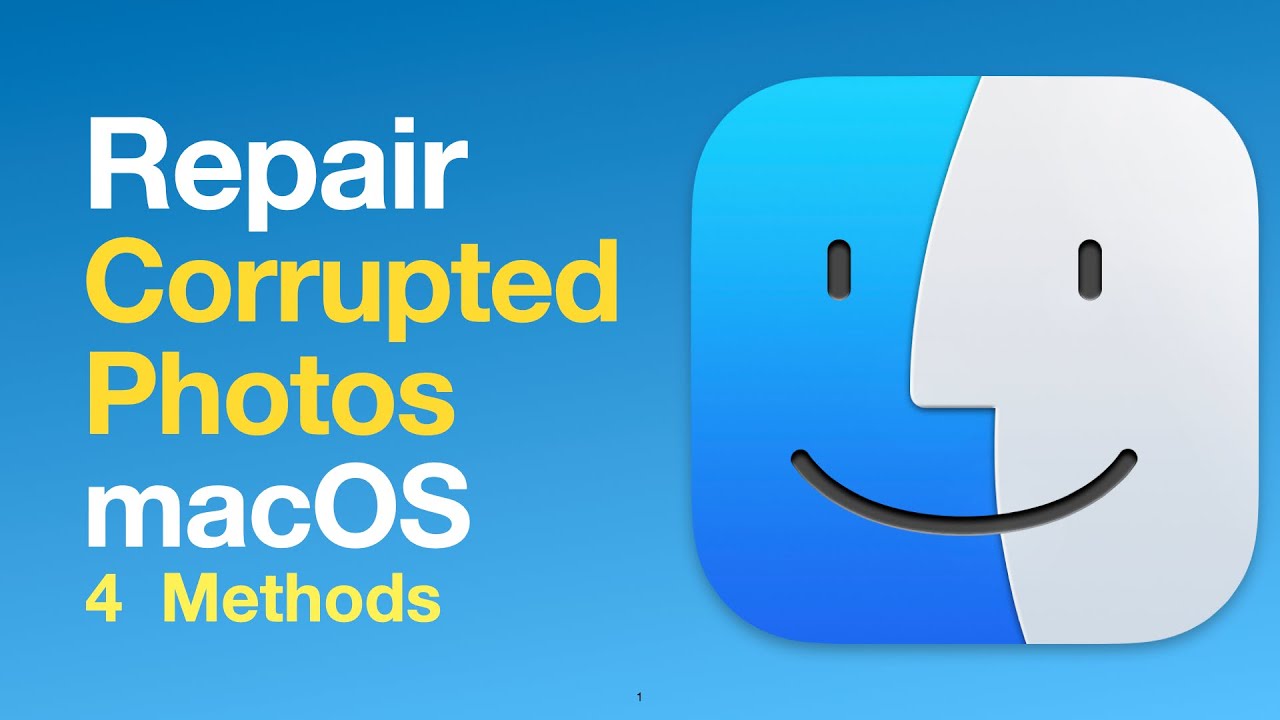
If you found this information helpful, please share it with your friends and followers on social media. Your share might help someone else who is dealing with JPG files on their Mac.
Solution 2: Fix Preview App Not Opening JPG on Mac
The issue might not lie with the file itself but rather with the software you're using to access it. You could try opening the JPG file with Preview, which is an image viewer on macOS.
Step 1: Make sure the file extension is .jpg or .jpeg. You can check this by selecting the file and pressing "Command" + "I."
Step 2: Click on the JPG file, choose "Open With," and then select "Preview" from the list of applications.

Fix 3: Update macOS to fix the issue with not being able to open JPG files on Mac
Updating macOS often resolves issues with opening JPG files. You can update macOS on your Sonoma following these instructions.
Step 1: Click on the Apple icon in the top left corner of your screen, and then choose "System Preferences."
Step 2: Click on "Preferences" > "Software Updates" to check for available updates.

If an update is available, click Update Now.
After your Mac restarts and updates to the macOS version, try opening a JPG file with the Preview app.
Don't forget to share these JPG repair tutorials on social media to help more horse owners!
"Common Issues with Opening JPG Files on a Mac"
Here's more information on how to fix unopenable JPG files on your Mac:
1. Does macOS support JPG format?
Of course, macOS supports JPG files. JPEG is a common image format that works great with the default Preview app and other photo editing and viewing tools on a Mac. You can also edit JPG files without issue in the macOS Photos app.
< b > 2. Why can't I open a JPG file on my Mac? < /b >
This could be due to a corrupted or incomplete file, which can occur if there was an error during the file's creation or transfer. Other possible reasons include issues with file permissions, an outdated software version, or conflicts with third-party applications. Sometimes, the problem might simply be an incorrect file extension, or using the wrong application to access the file.
3. How to fix unopenable JPG files on Mac?
To address the issue of inaccessible JPG files on your Mac, you can try the following solutions:
- Ensure that your macOS and photo viewing application are up to date with the latest versions.
Verify that you have the necessary permissions to access and open the file.
Run a disk check using Disk Utility's "First Aid" feature on your Mac to identify and fix any disk errors that might be causing the issue.
Consider using photo repair software, such as Fixo Photo Repair, to effectively mend the damaged JPG file.
If the file extension appears incorrect, try changing it to '.jpg', which might resolve the opening issue.
Try opening the file with a different photo viewer or editing application to see if that resolves the problem.
Bottom line
With these methods, you should be able to open JPG files on your Mac. You can also use the Fixo Photo Repair tool to fix corrupted JPEG photos on your Mac. If you haven't downloaded this online photo repair tool yet, you'll need to do that first.
- Please provide the English content you want to translate, and I will do my best to translate it into Chinese.