The SanDisk Extreme Portable SSD is a popular external drive known for its reliability and high performance. Here are some best-selling models:
- SanDisk Extreme Portable SSD (500GB, 1TB, 2TB)
- SanDisk Extreme Pro Portable SSD (500GB, 1TB, 2TB)
- SanDisk Extreme Portable SSD V2 (250GB, 500GB, 1TB, 2TB)
However, like any other storage device, an SD card can also run into issues that cause it to become corrupted and unreadable, resulting in data loss, as one Reddit user found out.
In the last month, several DITs/Loaders/ACs on both coasts have experienced this exact issue with these drives. The problem seems to be that after a period of sustained writing, the drive will completely lose its file system, and whether or not it can be recovered is anybody's guess. The most common manifestation is that the drive will unmount itself, though still visible in Disk Utility, and be unable to remount.
This article will explore why SanDisk Extreme Portable SSDs fail, your options for effective recovery, and best practices to prevent data loss.
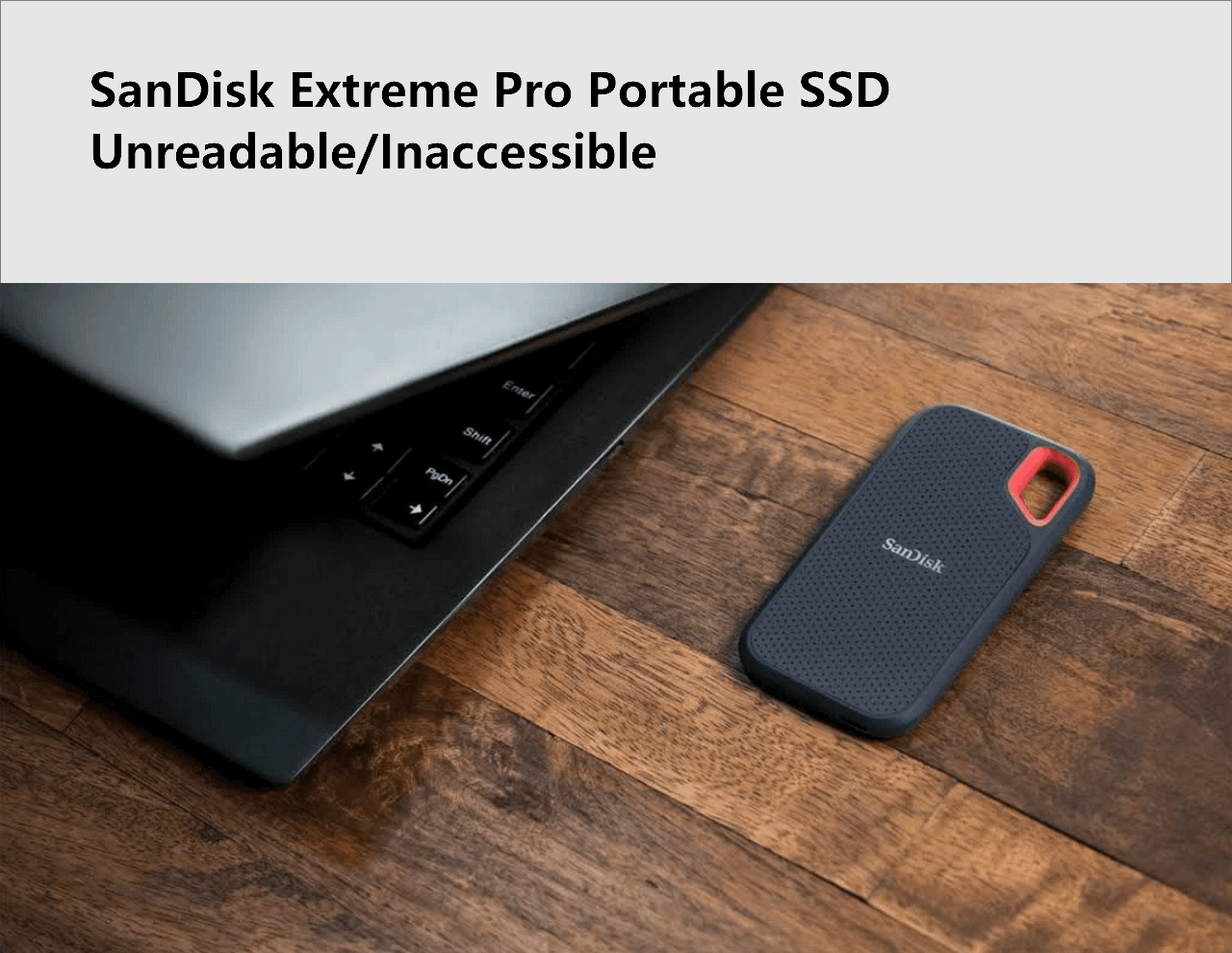
Quick fix:
For those with damaged SanDisk Extreme Portable SSDs, we're offering help in the form of a free license key for our Data Recovery Wizard Professional Edition, giving you the opportunity to use this software to recover your data. (Some users on Reddit have already successfully used this tool to recover their data.) This special offer is valid until June 30, 2023. Follow the detailed instructions on our SanDisk Extreme Portable SSD Failure Analysis page to get your free tools data recovery license.
Symptoms of SanDisk Extreme Portable SSD failure
When the SanDisk Extreme SSD is corrupted, you'll see a "drive is not accessible" error and be unable to view files stored on the device. When you check the drive in Windows Disk Management, it shows as RAW instead of NTFS.
There can be various reasons why your SanDisk Extreme SSD becomes inaccessible or unformatted. For instance, physical damage to the drive due to drops or impacts might lead to its failure. Furthermore, corruption in the file system or partition table can make the disk unreadable. Malware or virus infections can also contribute to drive malfunction. Lastly, other software or hardware issues might give rise to problems with the hard drive.
Solutions to fix unreadable SanDisk Extreme Pro Portable SSD 4TB/2TB
You can try the following helpful methods to resolve the issue of SanDisk Extreme Portable SSD not being readable.
Fix 1: Recover Data from RAW SanDisk Extreme Portable SSD
We highly recommend that you try to recover your data first using the SanDisk Extreme Pro recovery software before attempting any repairs to minimize the risk of data loss. The Data Recovery Wizard tool can recover lost data under various severe conditions worldwide, including RAW drives.
- Download and launch the Disk Drill Data Recovery Wizard on your computer.
- Select your SanDisk Extreme Pro Portable SSD as the target drive to scan.
- Preview and recover the files you want to a different secure location.
Since you have saved your important data, proceed with the steps below to fix the disk.
Solution 2: Run a disk repair
On macOS: Use Disk Utility to repair the file system or partition map on your SanDisk Extreme Portable SSD. To do this, open Disk Utility, select your SanDisk Extreme Portable SSD, then click First Aid. Follow the on-screen instructions to repair any errors. If you can't find your SanDisk Extreme SSD, go to the Troubleshooting page for help.
Translating from English to Chinese involves converting English text into Chinese. This can be accomplished using manual translation, translation software, or online resources. For instance, the English phrase "Hello, how are you?" would be translated to "你好,你怎么样?" in Chinese.

How to Fix SanDisk Not Showing Up on Mac
For various reasons, the SanDisk Extreme SSD (external) might not be detected or recognized on your Mac. In such cases, you can check the USB connection, restart your Mac, install the SSD, and more. Read More>>
On Windows: Use CHKDSK to scan and repair a damaged file system. Open the Command Prompt, then enter "chkdsk [drive letter]: /f" (for example, "chkdsk E: /f"). Follow any prompts to fix errors.
Solution 3: Access the hard drive from another computer
Connect the SanDisk Extreme Portable SSD to another computer or device. If the drive still doesn't respond, try accessing the drive using a different operating system such as macOS or Linux.
If the drive can be accessed from another computer or operating system, the problem might be with the original computer or device.
Fix 4: Update the SanDisk Extreme SSD firmware
Firmware updates can help resolve read errors or issues caused by the drive. However, firmware updates must be performed correctly. Using the wrong firmware version can permanently damage the drive.
Now that Western Digital has released a firmware update, you can check for firmware updates on your SanDisk Extreme Pro Portable SSD through their official website or using the SanDisk Dashboard software. After downloading the firmware update, follow the proper procedure to install it. Once the firmware update is complete, reconnect the SSD to your computer and see if the issue has been resolved.
Here is a detailed video tutorial on how to update the firmware on your SanDisk Extreme V2, Pro V2, and WD My Passport SSD.
This is an embedded YouTube video with the title "How to update the firmware on SanDisk Extreme V2, Pro V2, and WD My Passport SSD on Windows®."
You can try resolving the issue with your SanDisk Extreme Pro Portable SSD by running a firmware update. If the problem persists, it's recommended to seek assistance from a professional data recovery service.
Translating English to Chinese refers to the process of converting English text into Chinese text. This can range from simple word translations to translating entire articles or books. With the advancement in technology, there are now numerous online translation tools available, such as Google Translate and YouDao Dictionary, which can quickly perform English to Chinese translations. However, machine translations may not fully capture the context and nuances of the original text, hence human translation is still required for accurate understanding or professional translation needs.
Consult with tools Data Recovery experts for one-on-one manual recovery service. After the free diagnosis, we can provide the following services:
- Repair damaged RAID structures, unbootable Windows operating systems, and corrupted HDD/SSD/SD cards
- Recover/repair lost partitions and repartitioned drives
- Unformat hard drives and fix raw drives (BitLocker encrypted drives)
- Fix disks that have turned into GPT protected partitions
Prevention of Data Loss from SanDisk Extreme Portable SSD
Prevention is always better than cure, and you can take steps to avoid losing data on your SanDisk Extreme Pro Portable SSD:
- 1. Regularly back up important files to another external storage device or cloud storage.
2. Handle the SanDisk Extreme Pro portable solid-state drive with care and store it in a dry, secure location away from sources of heat and water.
3. Install the latest drivers and update the firmware of your SanDisk Extreme Pro portable SSD regularly.
4. In case of any issues with the device, take appropriate measures and seek professional advice to ensure data safety.
Conclusions
A damaged SanDisk Extreme Pro Portable SSD with a corrupted or RAW file system can be frustrating and costly, especially when it holds essential data. We hope that by following the troubleshooting steps and preventative measures outlined above, you can minimize the risk of data loss and even avoid losing any data, while restoring the lifespan of your SanDisk Extreme Pro Portable SSD.
We encourage you to share this article on Twitter, Facebook, or LinkedIn, to help us reach others who can benefit from this information.
