I've installed WinRAR and attempted to unzip my files using the command line, but it keeps giving me an error: "No such file or directory, no file to extract." I've searched through all the responses to other users' queries, but none of the solutions seem to work for me. Any suggestions?
If you've encountered the WinRAR Diagnostic message stating "No file to extract" while attempting to unzip files using WinRAR, this article may provide assistance with three simple yet effective methods. Continue reading, and you might find the solutions here:
Method 1: Fix "No Files to Extract" in WinRAR with File Repair Software
If your zipped files are corrupted, this error message indicating that you have no file to extract may also appear. To resolve issues with Zip/RAR file corruption, utilize professional file repair software. Fixo File Repair is an ideal choice for salvaging invalid or damaged Zip files.
Here are some standout features of this Zip file repair tool:
- ☑️Repair corrupted Zip files with just a few clicks
- Solve Zip file structure invalid issue
- Fix the corrupted header found in RAR files
Download and install this tool for free now, and then follow the detailed step-by-step guide below to begin your repair process:
Step 1. Download and install Fixo on your desktop or laptop. Select "File Repair" to mend corrupted Office files, which includes Word, Excel, PDF, and others. Click "Add Files" to choose the damaged documents.

Step 2. To repair multiple files simultaneously, click the "Repair All" button. If you wish to repair a single document, hover your pointer over the target file and select "Repair." You can also preview the documents by clicking the eye icon.

Step 3. Click "Save" to save the selected document. Choose "Save All" to save all the repaired files. Select "View Repaired" to locate the folder containing the repaired files.

You can share this post on social media platforms like Twitter or forums such as Reddit to assist more users who are facing a similar issue:
Method 2: Use Windows Explorer to Fix the Issue of "No File to Extract"
You can utilize Windows Explorer as your assistant to open an invalid compressed or zipped folder. First, watch this video to get a general understanding of the steps involved:
- 01:06 - Open File with Windows Explorer
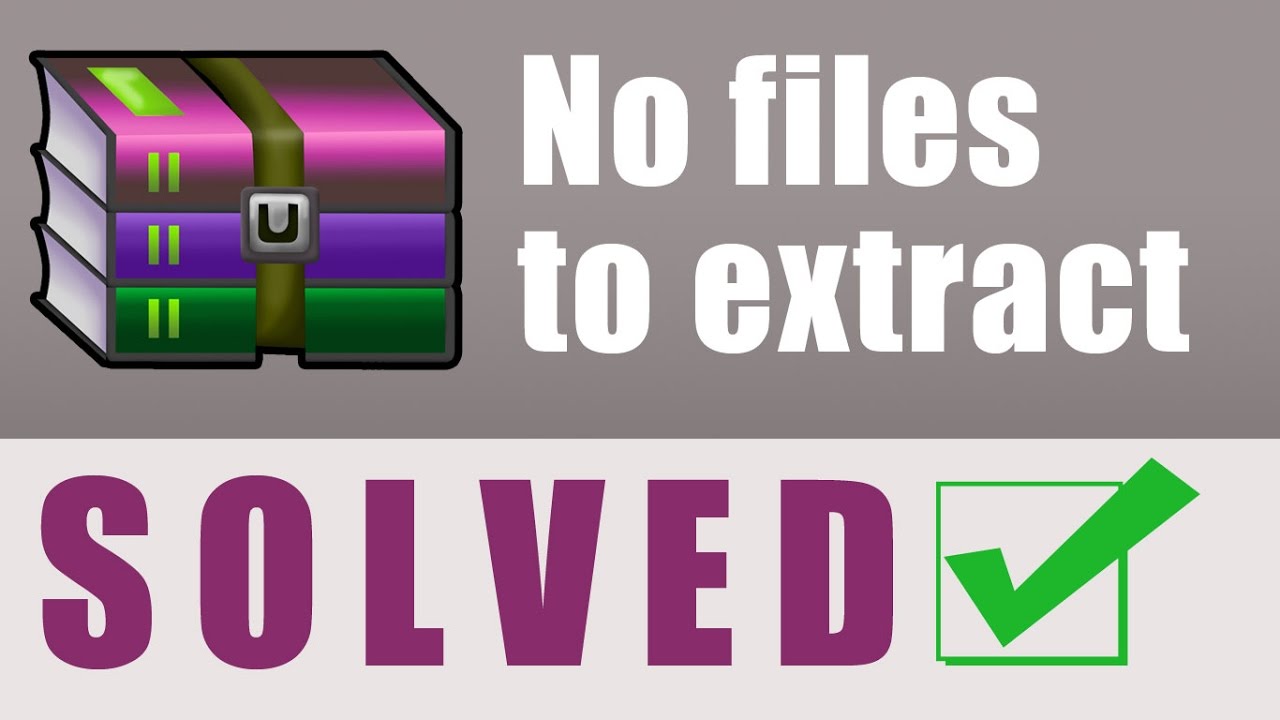
Alternatively, you can read and follow the steps here to open files with Windows Explorer:
Step 1. First, close any running WinRAR program. Right-click on the RAR file and select "Open with" > "Windows Explorer."

Step 2. When the Windows Explorer window opens, copy all the files from the folder and paste them onto your desktop.
Step 3. Right-click on the file on your desktop and open it.
Method 3: Repair Files with WinRAR to Resolve 'No File Extraction' Issue
You can also utilize the built-in tool of WinRAR to repair corrupted RAR files like this:
Step 1. Open WinRAR on your computer and right-click the file that you can't open. From the context menu, select "Open with WinRAR."
Step 2. Under the Tools tab, tap on "Repair Archive." Click "Browse" to select a secure location to save your file, and then click "OK."

Step 3. Click "OK" and wait for the process to finish. When a new window appears, click the "Close" button.
FAQs on "No File to Extract"
Read this part to learn more about the 'cannot extract file' error in WinRAR or other unzip tools.
1. How do I resolve the checksum error in WinRAR?
You can fix checksum errors in WinRAR using the following methods:
- Perform a CHKDSK scan
- Download the file again
- Employ the "keep broken files" feature in WinRAR
- Repair the corrupted archive using WinRAR
2. How do I repair a RAR file that is missing or cannot be found?
You can utilize Fixo File Repair工具 for assistance. Start the software, select "File Repair," and then upload your files. Click on the "Repair" button and wait for the process to complete. Once finished, you can simply double-click on the files.
Closure
This post has covered three tips for resolving the "no file to extract" error. You can either open your files using Windows Explorer or repair damaged RAR/Zip files with WinRAR. For an immediate solution to fix corrupted compressed files, utilize the Fixo File Repair tool.